Stargazing on the iPad – a Window to Augmented Reality
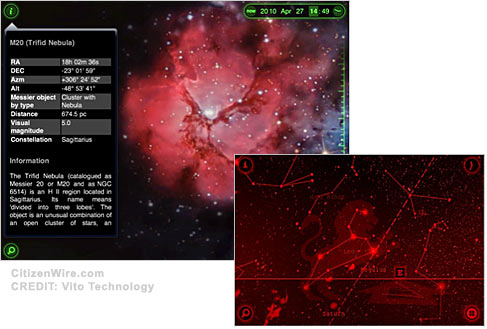
ARTICLE: I’ve been a big fan of star gazing since I was very young. Living in places like Santa Barbara in the 1960s, and the “just built” Davis, California college town circa 1970, it was an amazing sight to sit outside at night and see the world spin against the sky of light. Anybody who […]
Waking up to the iPad Wi-Fi+3G – Part Two
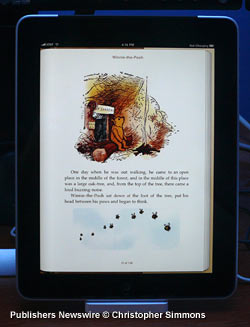
ARTICLE: It’s now day two as an iPad cult member and I’m enjoying it quite a bit. Today I managed to try out a lot of things, without delving too deeply in the nitty gritty of each. More of a whirlwind tour versus a museum excursion overseen by a docent. First off, as an ebook […]
Waking up to the iPad Wi-Fi+3G – Part One
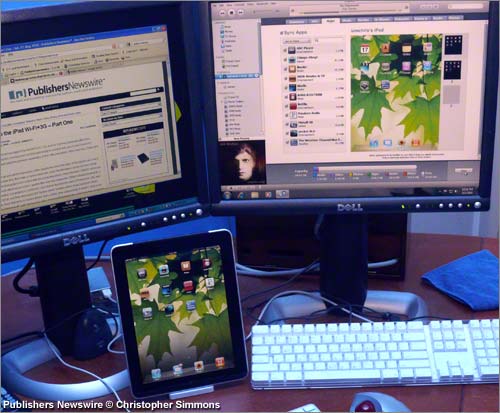
ARTICLE: I pre-ordered my new Apple iPad 64GB Wi-Fi + 3G, and so it arrived yesterday afternoon (Friday). But, being busy this morning was my first opportunity to connect and sync to my iTunes PC, explore some Apps, and setup the general capabilities of this nifty new gizmo. Wow, very cool. I have zero buyer’s […]
Apple Unveils the new iPad – the 21st Century Mac, iBook Reader, and Portable Playground
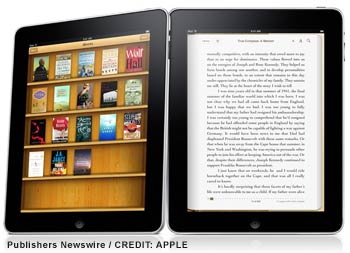
ARTICLE: Well, it’s finally here. I can stop holding my breath, crossing my toes, and praying to the mighty Mr. Jobs that we’ve finally have something like an iPod, only, er, bigger. It’s here, it’s real, and now the Apple fan(atics) all over the Web can stop “guessing” as to what it will be and […]